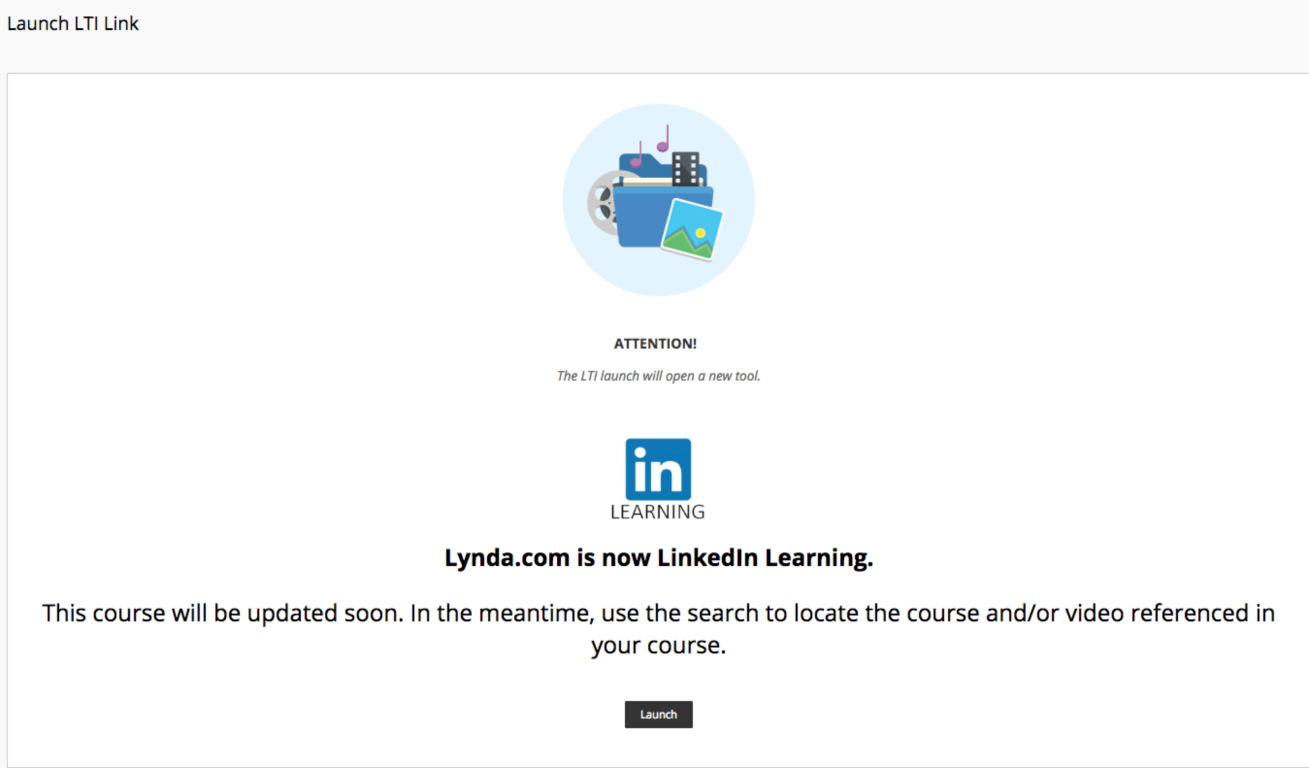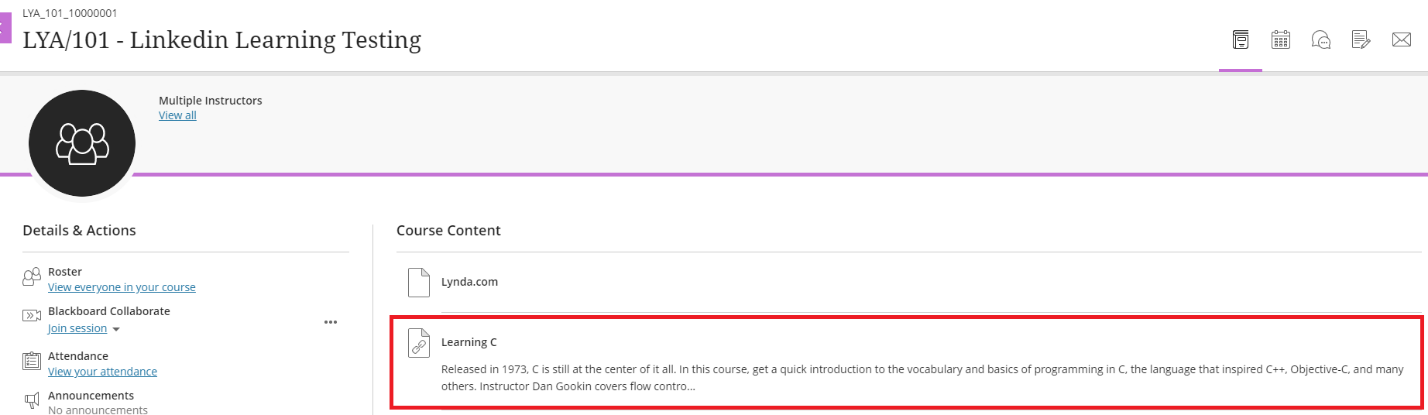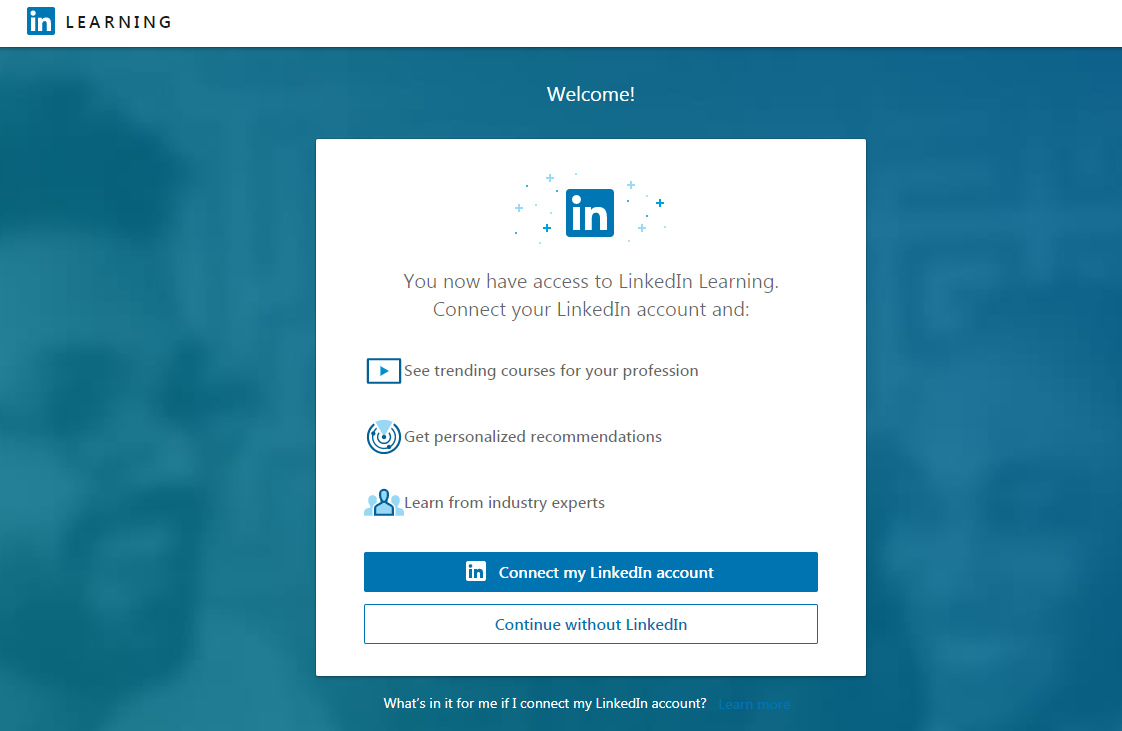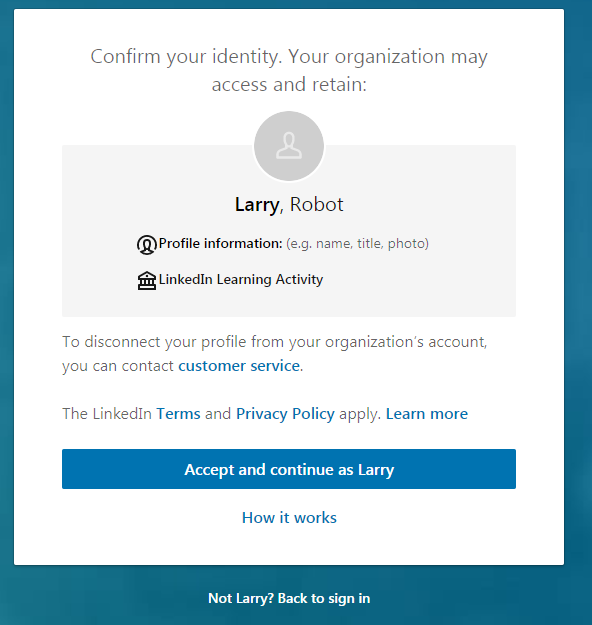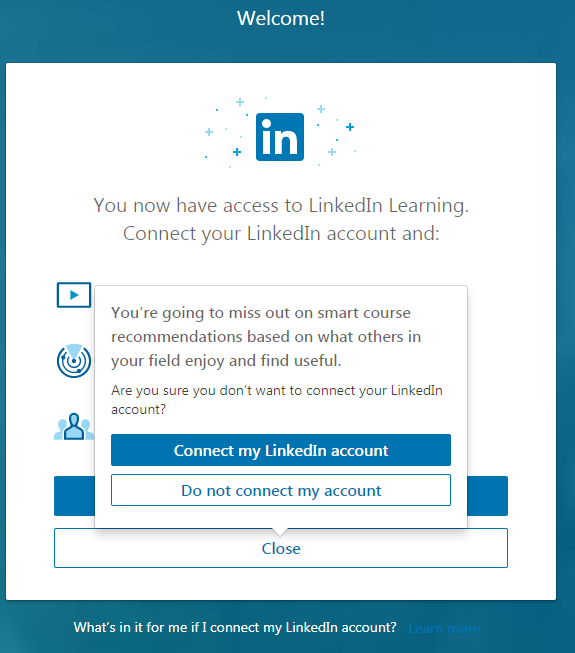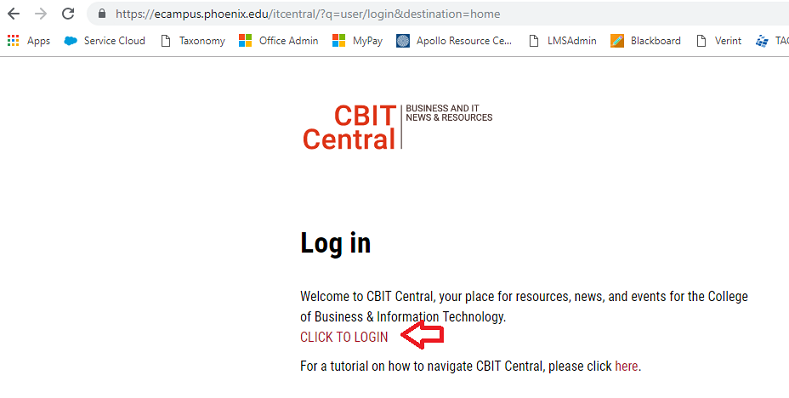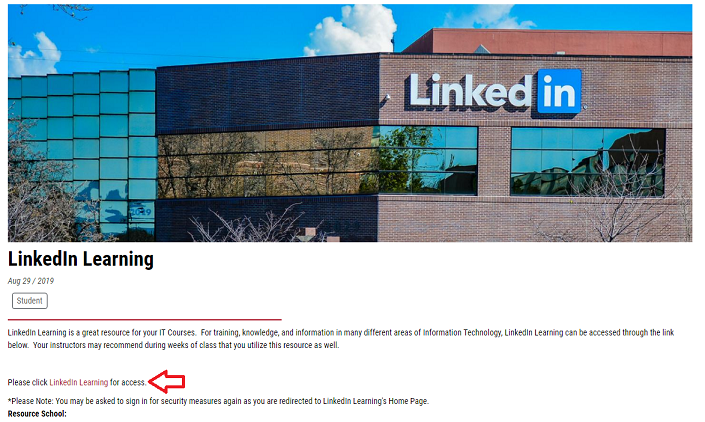LinkedIn Learning Account Creation
Modified:
03/05/2020
|
eCampus
|
#49917
Categories
Blackboard
>
Classroom
|
LinkedIn Learning Account Creation
Question:
How do I create a LinkedIn Learning account?
Answer:
LinkedIn Learning has replaced Lynda.com. Until all Syllabus content is updated to reference this change, please continue to use the Lynda.com access links. Once directed to the LinkedIn Learning Home or Search page, you will be able to locate the same courses and videos that were previously available on Lynda.com.
LinkedIn Learning Account CreationNote: If the classroom does not have a link to access Linkedin Learning the following may work:
Additional Information:
For additional information, please see the
related article(s).
We welcome and appreciate your feedback!
Privacy Policy |
Website Terms and Conditions |
University of Phoenix Trademark Usage
Copyright © 2018 University of Phoenix |
Subscribe
Enter your email address to receive a notification when the article is updated
Email Address